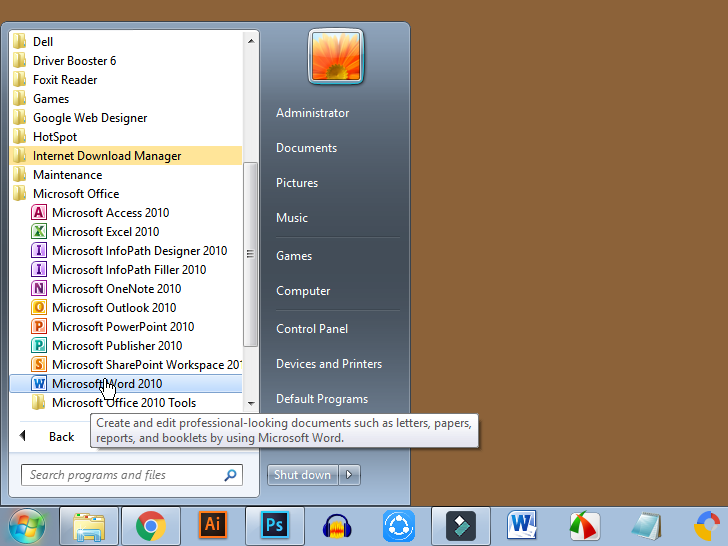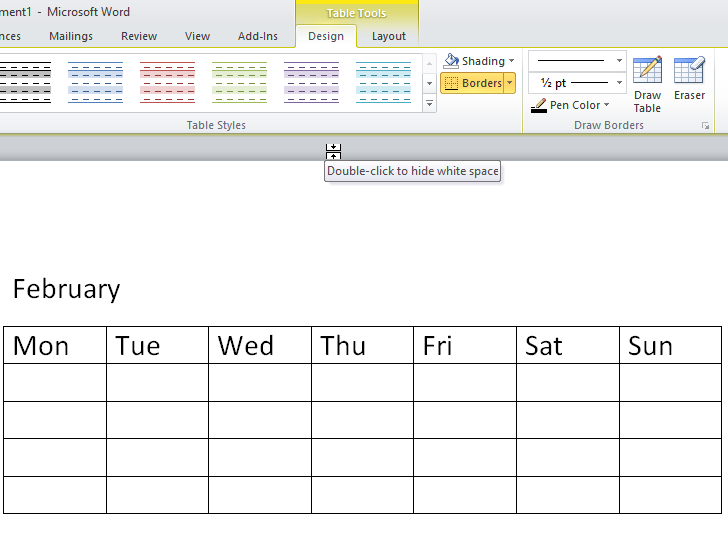Today STUDYSHAREBD teaches you how to make a calendar in Microsoft Word for Windows. You can either use a Microsoft calendar template to quickly create a calendar, or you can manually create your own calendar using a table.
Creating a Calendar Manually
Open Microsoft Word. Click on Start and Find out Microsoft Word or Word.
Read External Website :
Create a Calendar Online by Microsoft
How to create a calendar in Microsoft Word? - ExtendOffice
2
Click New to Create a New File. .
3
Enter the month. Type in the name of the month for which you want to create your calendar, then press ↵ Enter. Make Sure that your month is above your calendar.

6
Create a table. Drag your mouse cursor seven boxes to the right and five (or six, depending on the month) boxes down, then click.
7
Enter the days of the week. In the top row of boxes, type in a day of the week for each column.
8
Add day numbers. Click the box in which the first day of your month starts, type in 1, press Tab ↹, and proceed to number the rest of the days.
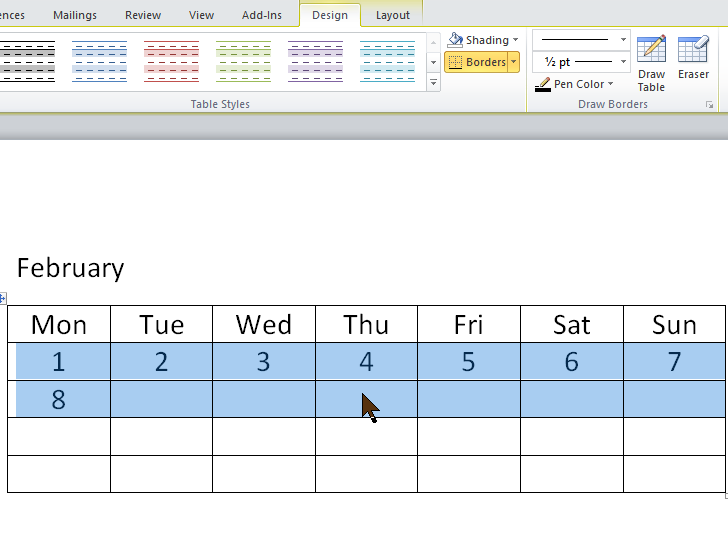
 |
| Add information to your calendar. Once you've numbered the days, you can go back and add events, holidays, appointments, and so on by clicking a day's box. |
9
10
Create other months. You can add more months to your calendar by clicking below the current month's calendar, pressing ↵ Enter a couple of times, and then repeating the calendar creation process.
11
Save your calendar. Press either Ctrl+S (Windows) or ⌘ Command+S (Mac), then select a save location, enter your calendar's name, and click Save.
You May Also Like these Posts :